Don’t be frustrated with the taskbar not auto-hiding
Most often this occurs due to an application that is or has recently been open that is interfering with Windows Explorer. Often a simple restart of your PC will fix it but then you have to open all your applications again. This is a simpler solution.
Step 1
Right click on your Windows 11 Taskbar, and select Taskbar Settings
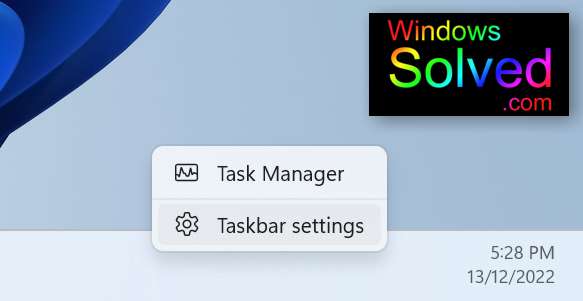
Step 2
Select Taskbar Behaviors at the bottom of the menu.
Make sure the checkbox next to “Automatically Hide the taskbar” is enabled.
Exit
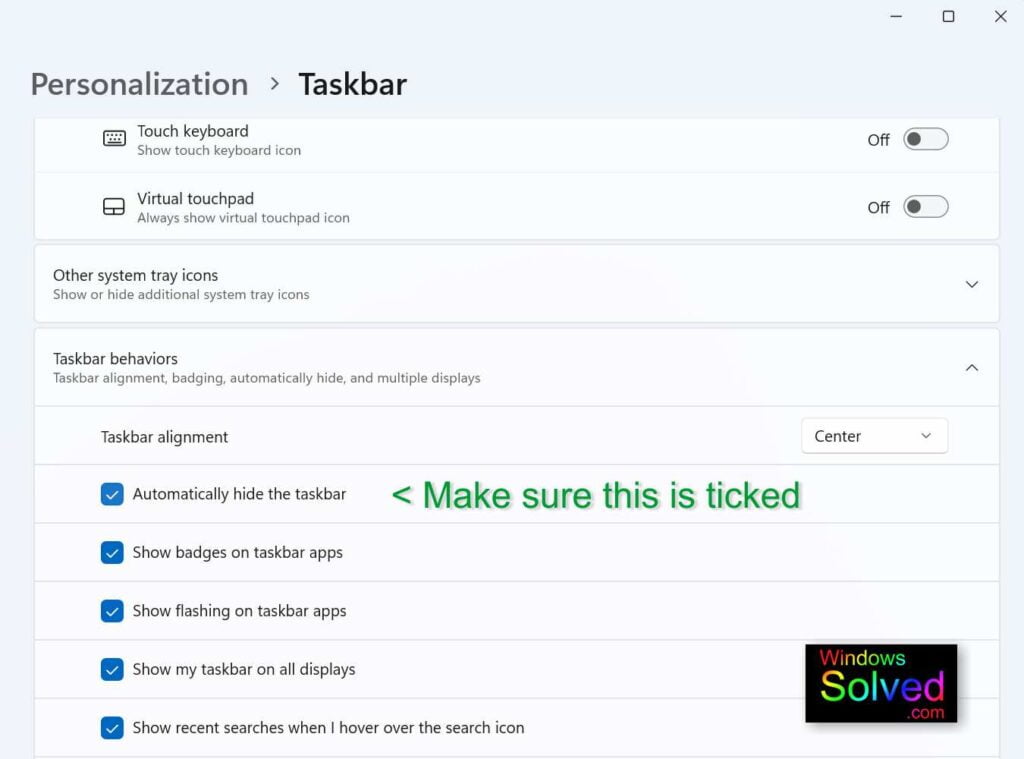
Step 3
Check to see if your taskbar will now auto-hide.
If not, right click on the taskbar again, and select Task Manager
From the processes shown, find Windows Explorer, right click on it and select “Restart”
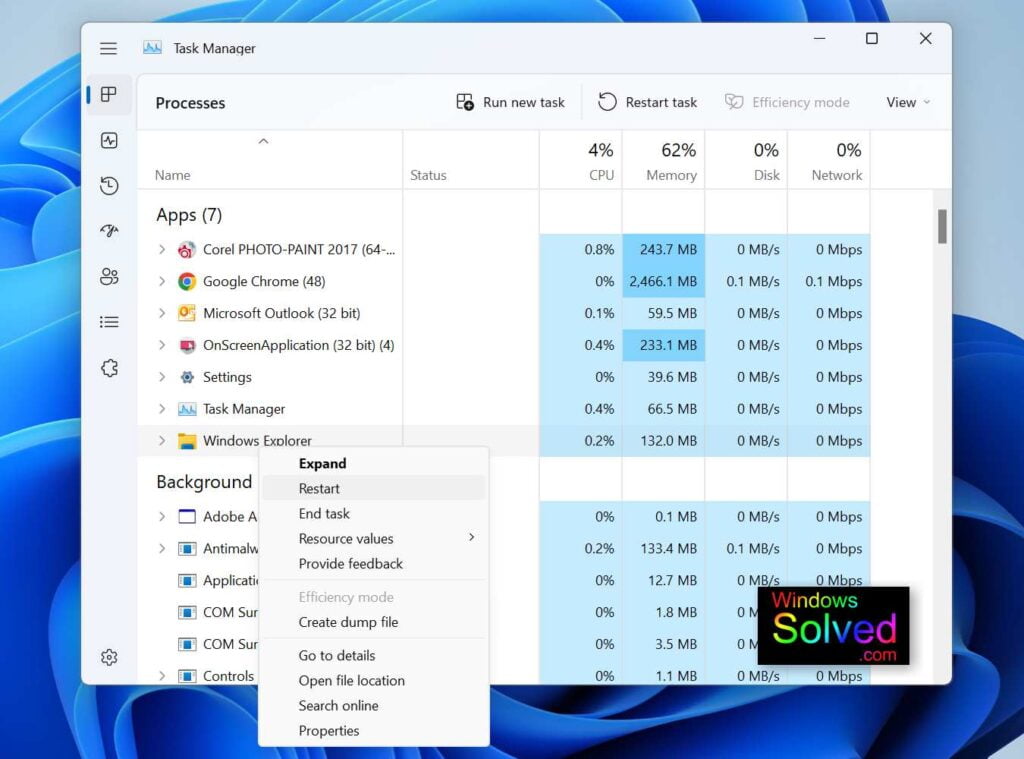
That’s it. Your taskbar not auto-hiding should now be solved!
This solution was developed and confirmed in PHP 7.0.33 with Linux & Web server nginx/1.22.1 by windowssolved.com | |
| This is an original article copyright to windowssolved.com This article may be shared via link to this page. You may not repost the content of this page, even with attribution without prior written permission. |
| This solution was developed and confirmed in Windows 11 (22H2) by windowssolved.com |
| This is an original article copyright to windowssolved.com This article may be shared via link to this page. You may not repost the content of this page, even with attribution without prior written permission. |
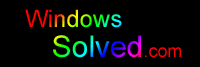


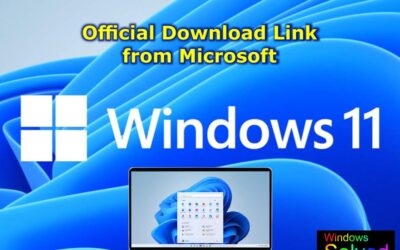


Why does Windows 11 keep breaking basic features like auto-hiding the taskbar? Is this a deliberate tactic to push users toward newer versions or subscriptions, or just another case of Microsoft’s declining quality control? The pattern of “solved