How to Upgrade Microsoft Surface Pro 8 SSD – PART 2 of 4
This Guide has been broken up into 4 Parts
As this is a very detailed guide to enable you to safely and easily upgrade your Surface Pro 8 SSD, we have broken this article up into 3 Parts.
Part 2 – Which SSD to buy/use when upgrading the Surface Pro 8 SSD
Part 3 – Cloning the Surface Pro 8 SSD
Part 4 – Reinstalling your NEW SSD into your Surface Pro 8
How to Upgrade Microsoft Surface Pro 8 SSD – PART 2 of 4
Please make sure you have completed Part 1 of our guide before proceeding
Which SSD to buy/use when upgrading the Surface Pro 8 SSD
Choosing the right SSD to buy for your Surface Pro 8 upgrade is an important decision. Get it wrong and you will most likely just end up frustrated with a PC that suffers frequent failures or “Blue Screen of Death”. Get it right and your new SSD will operate just like it did from the factory.
In examining which SSD to choose, it is firstly important to understand what the Surface Pro 8 is. It is a great multi purpose tablet and laptop designed for general home and business use. It is NOT a device that is ideally suited to intensive activities such as high end gaming or daily professional video editing which place extreme loads on the hard drive. It is great for browsing the web, running office applications, streaming media such as You Tube and general computer applications. In that context, we decided it was more important to choose an SSD that would mirror the original SSD, run without any issues or crashes and just give us a Surface Pro 8 as it was intended to be. We were not trying to transform the Surface Pro 8 into a machine that it was never designed for.
What SSD is inside the Microsoft Surface Pro 8 from the Factory?

Most Surface Pro 8 ship with a Kioxia BG4 SSD (Toshiba). It is a NVME M.2 2230 format SSD. The image above is the SSD removed from our Surface Pro 8 Core i7 16GB RAM 256GB LTE (4G). Here it has been removed from the aluminum heat shrink enclosure and had the thermal paste cleaned from it. As you can see it is has Kioxia clearly printed on it. Interestingly, the model printed on the actual SSD is KBG40ZPZ256G but our Surface Pro 8 Windows System Information reports it as a KBG40ZNS256G. Both are listed on https://apac.kioxia.com/en-apac/business/ssd/client-ssd/bg4.html but as their speed specifications etc remain the same, we didn’t investigate why the printed model doesn’t match the reported model.

Before removing the factory SSD, we checked it in the Windows 11 System Information and it reported as a Kioxia BG4A KBG40ZNS256G. This 256GB drive has 238.47GB of available space. However, the actual SSD we removed from the Surface Pro 8 had KBG40ZPZ256G printed as the model number (same overall specifications).
As far as NVME M.2 SSDs are concerned, this is a 3rd generation SSD, commonly known as a Gen3 x 4 NVME. According to https://apac.kioxia.com/en-apac/business/ssd/client-ssd/bg4.html (model is mid-page) it has a sequential read of 2200 mb/s, sequential write of 1400 mb/s.

To test the performance of the factory Surface Pro 8 Kioxia BG4 SSD, we tested it whilst still installed in the Surface Pro 8, using Windows built in disk analyser. The performance numbers were slightly better than reported on Kioxia specifications. The Surface Pro 8 installed Kioxia BG4 SSD showed a sequential read of 2873.64 mb/s (a lot higher than claimed 2200mb/s) and a sequential write of 1696.73 mb/s (again higher than Kioxia 1400 mb/s).
Now those SSD speeds compared to a few years ago are impressive. But by todays standards they are not so fabulous. For example, we installed a pair of new 1TB Kingston KC3000 4.0 MVME into our LG Gram 16 16Z90Q notebook, and windows reports over 5000 mb/s. Hence why we refer to the Surface Pro 8 as a great all rounder for tablet and general computing but not for high end gaming and video editing.
Which 1TB SSD Hard Drive to Buy for Your Surface Pro 8 Upgrade
Now that we know the Surface Pro 8 uses a 3rd Generation Kioxia BG4 SSD, there are several options available.
- Our first recommendation would be to just go with the 1TB version of the same drive Microsoft uses in the Surface Pro 8. It is the Kioxia BG4 KBG40ZNS1T02. It is widely reported to work without issue in the Surface Pro 8. You won’t get any performance increases but you will get headache free operating of your amazing Surface device.
The problem is genuine Kioxia BG4 1TB are hard to find and when you do find them, they are somewhat expensive.
- There are numerous sales channels offering the Western Digital 1TB SN530 2230 M.2 NVMe PCIe SSD and the Western Digital 1TB SN740 2230 M.2 NVMe PCIe SSD. The SN530 is a Gen3 and the SN740 is a Gen4. In researching these drives there were 2 issues that steered us away from choosing these drives. Firstly, most shipped from China and it was impossible to assess if they were genuine or not and what would that mean if the drive arrived faulty? Additionally, in our own research, it is widely reported on sites such as reddit.com that user are reporting their Surface Pro 8 constantly crashing with the use of the SN530 and SN740 SSD. Further, in our research we read that the Surface Pro 8 is not entirely compatible the Gen4 NVMEs due to the different voltages they consume. (I recall reading this in a forum about the Sabrent Gen4 SSD but I can’t recall the page (if anyone remembers, please let us know so we can properly attribute their article!). So we decided not to use these drives.
Which 1TB SSD Hard Drive did we use for our own Surface Pro 8 Upgrades?
Firstly, we wanted a SSD sourced from a local supplier in case the drive was faulty and not waiting months to try and have it resolved in China. Additionally, this gave us a little more reassurance that what we were buying was genuine. Furthermore, it meant we had our new SSDs in a few days.
Based on reported Gen4 SSDs having voltage issues with the Surface Pro 8, we decided against trying to go for a speed increase, as the likelihood of seeing any real world improvement for general computing would be minimal. We prioritized system stability over performance increase, so we decided to stay with a Gen3 SSD, just as the Surface Pro 8 ships from the Microsoft factory.
We chose the Samsung 1TB PM991a NVME M.2 2230 SSDs for our own upgrades to our Surface Pro 8. The specific model is MZ-9LQ1T0B and the part number is MZ9LQ1T0HBLB-00B00. This is a Gen3 x4 NVME, the same as the factory installed Kioxia BG4.

This is the label from one of the SSDs we installed into our own Surface Pro 8 PCs.
How are our Surface Pro 8s going with a Samsung PM991a SSD?
Well, after 2 weeks now, both Surface Pro 8s we upgraded with 1TB PM991a SSDs are working flawlessly. In fact, we have not had a single hiccup with them. From the very first boot, both Surface Pro 8s just fired up like nothing had changed. We’ve since installed several programs including Microsoft Office since then and everything is operating perfectly normal. We did not get any issues with Microsoft licensing or account verification issues. It was like nothing changed except we now had a 1TB hard drive instead of the tiny 256GB.

Now the new PM991a SSD are in our Surface Pro 8, we ran a speed test to check them out. We got a slightly higher sequential read time of 2947.37 mb/s vs 2873.64 mb/s of the Kioxia BG4. But we got a slightly slower sequential write time of 1239.07 mb/s vs 1696.73 of the Kioxia BG4. In our opinion, the slight differences in speed will not be noticeable for our real world usage of general office computing, streaming and tablet use.
Our verdict is that with a 1TB upgrade the PM991a is operating normally at a real world performance level that is almost identical to that of the original Kioxia BG4. With 2 x Surface Pro 8 PCs now running the PM991a 1TB SSDs, without issue, we recommend the Samsung PM991a as a safe option for upgrading your own Surface Pro 8.

The image above is one of our very own Surface Pro 8s with a Samsung PM991a SSD.
Ultimately, which SSD you choose and from where you order it from is up to you. We are in NO way affiliated with Samsung in any manner. We simply chose these for our own Surface Pro 8 upgrades and were so satisfied with the results, we decided to share our own experience with our loyal readers!
Once your have purchased your new SSD and it has arrived, ensure you complete Part 1 of our guide and then you can proceed to, proceed to step 3 of our guide – Cloning the SSD in your Surface Pro 8.
This solution was developed and confirmed on a Microsoft Surface Pro 8 Core i7 16GB RAM 256GB SSD LTE running Windows 11 Pro (version 22H2) by windowssolved.com | |
| This is an original article copyright to windowssolved.com This article may be shared via link to this page. You may not repost the content of this page, even with attribution without prior written permission. |
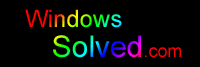



For info, I had ‘upgraded’ my SP8 i7/16Gb from 265 to 1TB using a Dell M.2 PCIe Gen 3×4 Class 35 SSD (Part AB673817) and have been having spontaneous freeze + reboots since then (event 41, Kernel Power).
Even tried downgrade to Win10, and it did it twice during initial install, so no settings changes will fix it.
Ended up going back to 256Gb drive (after warranty return with it and No Fault Found).
Thanks for this guide… now makes sense.
Thank you Dave. Glad you found the article helpful,
Appreciate you posting your experience for other users to consider but at the same time we are also sorry to hear of your frustrations with your upgrade.
If you want to try it again in the future, our SP8s are still working flawlessly with the PM991a SSD and one is doing extensive FullHD video capture and editing on a daily basis. The SSD is not having any issues with this.
If you need anymore information, please don’t hesitate to ask.